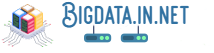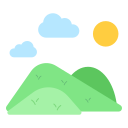1. Introduction to Selenium Grid and Docker

Your test automation processes can operate much more efficiently if you integrate Selenium Grid with Docker. Selenium Grid is perfect for large-scale testing since it enables you to run several tests in parallel on various computers and browsers. Conversely, Docker gives your testing environment flexibility and scalability by making it easier to package and deploy apps in lightweight containers.
You can build a scalable infrastructure that changes with your test suites by integrating Docker with Selenium Grid. By managing various browser versions, operating systems, and configurations across numerous containers with ease, this integration helps you optimize your testing environment for optimal productivity. Docker's isolation makes sure that every test runs separately and doesn't interfere with other tests, which results in more dependable and effective test execution.
2. Setting up Docker for Selenium Grid
Assuring effective and scalable automated testing requires setting up Docker for Selenium Grid. By encapsulating the Selenium Grid components into independent containers, Docker facilitates deployment and maintenance.
Make sure Docker is installed on your computer before continuing. Depending on your operating system, you can download and install Docker from the official website. After installing Docker, enter {docker --version} in your terminal to confirm the installation.
Next, you need to set up a network for the Selenium Grid containers to communicate with each other. You can create a network using the command:
```
docker network create grid
```
This network will allow seamless communication between the Selenium Hub and nodes running in separate containers.
After setting up the network, you can proceed to pull the Selenium Hub and Node images from Docker Hub using the following commands:
```
docker pull selenium/hub
docker pull selenium/node-chrome
docker pull selenium/node-firefox
```
These commands will download the necessary images from Docker Hub to run the Selenium Hub and nodes on your local machine.
Once the images are downloaded, you can start a container for the Selenium Hub by running:
```
docker run -d -p 4444:4444 --name selenium-hub --network grid selenium/hub
```
This command will create a new container named `selenium-hub` running the Selenium Hub image and expose port 4444 for communication.
Similarly, you can start containers for Chrome and Firefox nodes by executing:
```
docker run -d --link selenium-hub:hub --network grid selenium/node-chrome
docker run -d --link selenium-hub:hub --network grid selenium/node-firefox
```
These commands will create containers linked to the Selenium Hub container, allowing them to register as nodes in the grid.
After completing these steps, you have a simple Docker-based Selenium Grid configuration. By opening your browser and going to `http://localhost:4444/grid/console}, you can make sure that everything is operating as it should. Both Chrome and Firefox nodes should be registered with the hub.
In summary, by leveraging containerization, setting up Docker for Selenium Grid makes managing test infrastructure easier. You may efficiently extend your automated testing efforts while preserving flexibility and efficiency in your testing environment by following these instructions to set up Docker with Selenium Grid.
3. Configuring Selenium Grid in Docker containers
To effectively distribute your automated tests over several servers, setting up Selenium Grid in Docker containers is an essential first step. In order to begin, you must first configure a hub and nodes in Docker for the Selenium Grid architecture.
In order to facilitate communication between the hub and nodes, start by setting up a Docker network. Using the official Selenium Hub image, launch the Selenium Grid hub container. Make sure the ports required for communication with nodes and testing are open.
Next, use the official Selenium Node images to deploy containers for Selenium nodes. To enable automated registration of each node container with the hub, specify the hub's address when launching the container. Adapt the resource allotment for containers to your testing needs.
Just spin up extra node containers and connect them to the hub to expand your grid. Through the use of a single YAML file to define services for hubs and nodes, Docker Compose can simplify this procedure. Container management is made simple by monitoring solutions such as Zalenium, which also offer insightful information about grid performance.
To make sure your grid is working properly, you must test it. Verify the appropriate distribution and execution of tests throughout the grid by running test scripts against various browsers and configurations that your nodes support. 🤔
Effective Selenium Grid configuration in Docker containers gives your automated testing framework increased scalability, flexibility, and resource efficiency, which greatly improves your testing capabilities.
4. Managing Selenium nodes in the Grid with Docker
There are a few essential procedures to follow when using Docker to manage Selenium nodes on the Grid to make sure everything goes as planned. Coordinating the effective scaling of nodes is one important factor. The process of adding or removing nodes based on demand can be automated with the use of Docker's built-in capabilities, such as Docker Compose and Docker Swarm.
It's critical to keep an eye on your Selenium nodes' functionality and health within the Grid. Prometheus and Grafana are two monitoring tools that can be used to gather useful information on node status, resource utilization, and overall system performance. By taking a proactive stance, you may take care of any possible problems before they affect your testing procedures.
Keeping your networking configuration stable is essential to ensure that your tests and Selenium nodes communicate with each other. With the networking features of Docker, you may design unique networks for your Grid configuration, guaranteeing safe and effective data transit between components.
Using Selenium Grid with Docker helps optimize your testing processes and boost productivity by putting in place dependable networking configurations, monitoring tools, and efficient node management techniques.
5. Running parallel tests using Selenium Grid and Docker

Efficient parallel testing is one of the main benefits of Selenium Grid combined with Docker. You can run several test cases concurrently by using parallel testing, which can drastically cut down on the total execution time of your test suite.
Making sure your Selenium Grid hub and nodes are configured appropriately within Docker containers is the first step towards using Docker and Selenium Grid to execute concurrent tests. You can set up your test scripts to distribute test cases over several nodes for parallel execution after your hub and nodes are operational.
You can use testing frameworks like TestNG or JUnit that offer parallel test execution to accomplish parallel testing with Selenium Grid and Docker. You can direct Selenium Grid to spread the test cases among available nodes for concurrent testing by setting up your test suites to execute in parallel mode.
To guarantee optimal performance, it's critical to keep an eye on each node's resource utilization while using Selenium Grid with Docker for parallel testing. You may efficiently allocate resources and avoid bottlenecks that could affect the speed and effectiveness of your parallel test runs by keeping an eye on CPU and memory consumption.
Effective parallel testing is made possible by integrating Selenium Grid with Docker, which distributes test cases over several machines for concurrent execution. You may use Docker containers' scalability to perform tests more quickly and efficiently by designing your test scripts for parallel execution and establishing your grid architecture according to best practices.
6. Scaling Selenium tests with Dockerized Selenium Grid
By enabling numerous test cases to run concurrently across multiple environments, scaling Selenium tests with a Dockerized Selenium Grid can significantly improve testing efficiency. Docker's containerization makes scalability easier by facilitating the rapid provisioning of more machines when needed for concurrent test execution.
Make sure your Selenium Grid configuration is set up to dynamically add or remove nodes based on demand before attempting to scale Selenium tests with Docker. By adding extra nodes to manage an increased workload, you can easily grow your grid horizontally by utilizing Docker's quick container spin-up time.
Scaling the Dockerized Selenium Grid can be made even more efficient by using orchestration technologies like as Kubernetes, which automate resource management and node provisioning. This guarantees the most effective use of available resources and the efficient distribution of test cases among the nodes in use.
Testers may execute tests in parallel across different environments with ease by combining Selenium Grid with Docker and utilizing efficient scaling methodologies. This reduces execution time and increases testing productivity overall. Large-scale test suites and continuous integration pipelines, where efficiency and speed are critical, benefit greatly from this methodology.
7. Best practices for integrating Selenium Grid with Docker
There are various best practices to consider while combining Docker with Selenium Grid. Initially, in order to guarantee effective resource usage and quicker startup times, you must utilize lightweight base images for your Docker containers. This facilitates seamless scaling of your Selenium Grid architecture.
Second, use Kubernetes or Docker Compose to orchestrate and manage your Selenium Grid configuration. These technologies make it easier to deploy and scale your grid over several nodes or containers.
Thirdly, use container health checks to keep an eye on your Selenium nodes' condition. You can keep your grid stable and performing well by automatically replacing any unhealthy containers by setting up health checks.
If you need to save crucial information like configurations, test scripts, or browser binaries, think about using persistent volumes. By doing this, you can easily maintain data consistency and scale your Selenium Grid up or down.
Last but not least, keep your automated tests compatible by routinely updating your Docker images with the most recent iterations of Selenium server, drivers, and browsers. This will allow you to take advantage of features, security updates, and performance gains.
8. Troubleshooting common issues when using Selenium Grid with Docker
When working with Selenium Grid and Docker, encountering common issues is inevitable. Here are some troubleshooting tips to help you resolve them effectively:
1. **Network Connectivity**: Ensure that all containers in the grid can communicate with each other over the network. Use Docker network commands to check connectivity between nodes and hub.
2. **Firewall Settings**: Modify your host computer's firewall settings to permit traffic on the ports that Selenium Grid uses, which are typically 4444. This guarantees smooth communication between the hub and nodes.
3. **Node Registration**: Make sure the hub URL listed in the node configuration is accurate if nodes are having trouble registering with the hub. Additionally, see if there are any mistakes or network problems impeding the registration.
4. **Browser Configuration**: To guarantee consistency, double-check the browser settings on the hub and the nodes. When conducting tests on the grid, incompatible browser versions or wrong settings may cause problems.
5. **Docker Image Compatibility** : Verify that the Selenium version operating on the hub is compatible with the Docker images used for nodes. Inconsistent versions may result in unpredictable behavior or test execution issues.
6. **Resource Allocation**: Modify Docker container resource allocation in accordance with your testing specifications. A sufficient number of RAM and CPU resources can help avoid performance problems when running tests.
7. **Debugging and Logging**: To conveniently trace failures or unexpected behaviors, enable logging within Docker containers. To effectively diagnose problems, use technologies like Selenium Grid console output and Docker logs.🎚
8. **Container Cleanup**: Regularly perform container cleanup to remove any inactive or unused containers from your environment. This helps maintain optimal performance and prevents resource wastage.
9. **Proxy Configuration**: If your organization uses proxy servers, ensure that Docker containers can access them correctly by configuring proxy settings within Docker configurations.
10. **Time Syncing**: Synchronize time settings across all nodes and hub to avoid timestamp discrepancies that may impact test execution sequences or cause failures due to timeouts.✋
With the help of these troubleshooting techniques, you can ensure that test automation activities for your projects run well and that working with Selenium Grid in a Docker environment is streamlined.