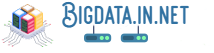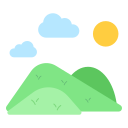1. Introduction to Kubernetes and its importance in modern cloud computing.
Kubernetes has emerged as a key component of contemporary cloud computing, transforming the deployment, scalability, and management of applications. Kubernetes is an open-source technology that helps enterprises achieve effective container orchestration by automating the deployment, scaling, and operations of application containers across host clusters. It makes it easier to execute applications at scale in dynamic situations by abstracting away intricate infrastructure concerns and offering automation capabilities.
Kubernetes provides a solid solution for handling containerized workloads in today's fast-paced digital environment, where scalability and agility are critical. Organizations may guarantee high application uptime, minimize operational expenses, and streamline their development processes by utilizing Kubernetes. Teams are free to concentrate on creating creative solutions rather than getting weighed down by tedious duties thanks to Kubernetes' declarative approach to configuration management, support for automated scaling, and self-healing capabilities.
Deploying and managing Kubernetes clusters efficiently is crucial for organizations that want to meet consumer needs and remain competitive as they embrace cloud-native technology. We will walk you through the process of using Ubuntu to set up a basic master Kubernetes cluster on AWS in this article. You will obtain practical experience in setting up a minimal Kubernetes system by following these procedures, which may be used as a basis for cloud hosting containerized apps.
2. Understanding the basics of a master Kubernetes cluster and its role in managing containerized applications.
In a Kubernetes context, containerized apps are managed via the control plane of a master Kubernetes cluster. It is made up of various parts that make it easier to coordinate and orchestrate containers between worker nodes. The master node is essential to keeping the cluster in the proper state, allocating tasks, and effectively managing resources.
The scheduler, which distributes workloads to nodes according to resource availability, the controller manager, which keeps control loops in place to regulate cluster state, and the API server, which serves as the main point of entry for cluster management, are essential parts of a Kubernetes master node. Etcd is a distributed key-value store that's used to store configuration information and guarantee cluster-wide consistency.
It is imperative to comprehend these basic elements in order to create and administer a Kubernetes cluster efficiently. Administrators in a production environment can guarantee high availability, optimize performance, and simplify container operations by understanding their roles and interactions inside the master node.🥰
3. Setting up an AWS account and generating necessary credentials for deployment.
The first step in utilizing Ubuntu to build up a basic master Kubernetes cluster on AWS is to register an AWS account if you don't already have one. To sign up, go to the AWS website and follow the prompts. After creating your account, you must create the credentials required for deployment.
Enter the AWS Management Console to generate credentials. Open the Identity and Access Management (IAM) service by navigating there. To obtain an access key ID and a secret access key, create a new IAM user with programmatic access. These credentials will be required later on in the deployment process, so be sure to store them in a safe place.
Verify that the IAM user has the necessary permissions to interact with AWS resources after creating the relevant credentials. Put policies on your IAM user, like AmazonEC2FullAccess, AmazonVPCFullAccess, and AmazonRoute53FullAccess, to provide it the rights it needs to launch an AWS Kubernetes cluster.
By setting up an AWS account and generating the essential credentials following these steps, you are now ready to proceed with deploying a simple master Kubernetes cluster on AWS using Ubuntu.
4. Launching Ubuntu instances on AWS to serve as nodes in the Kubernetes cluster.
To launch Ubuntu instances on AWS as nodes for the Kubernetes cluster, follow these steps:
1. **Navigate to AWS Console:** Log in to your AWS account and go to the EC2 dashboard.
2. **Choose Launch Instance:** Click on the "Launch Instance" button to begin creating a new instance.
3. **Select Ubuntu AMI:** In the list of available Amazon Machine Images (AMIs), choose an Ubuntu image that matches your requirements, such as the latest LTS version.
4. **Choose Instance Type:** Select an instance type based on your workload needs and click "Next: Configure Instance Details."
5. **Configure Instance Details:** Set the configuration details like network settings, subnet, IAM role, etc., according to your requirements.
6. **Add Storage:** Define the storage needed for your instances and proceed by clicking "Next: Add Tags."
7. **Add Tags:** Assign appropriate tags for better organization and management of your instances.
8. Set up the Security Group: Make or choose a security group that permits the inbound and outgoing traffic required for Kubernetes to function. Make sure that ports 6443 (the Kubernetes API server) and 22 (SSH) are open.
9. **Review and Launch:** Double-check your configurations and click "Launch."📲
10. **Create Key Pair or Use Existing:** Choose whether to create a new Key Pair or use an existing one for secure SSH access to your instance.
11. **Launch Instances:** After selecting or creating a Key Pair, click "Launch Instances," which will start initializing the Ubuntu instances on AWS.
By following these steps, you will successfully launch Ubuntu instances on AWS to serve as nodes in your Kubernetes cluster, allowing you to efficiently manage containerized applications with ease.
5. Installing Docker on each Ubuntu instance to facilitate containerization of applications.
One of the most important steps in configuring an AWS Kubernetes cluster is to install Docker on every Ubuntu instance. Applications can operate in isolated environments known as containers thanks to Docker, a popular containerization platform. Start by logging onto each Ubuntu instance that will be a component of your Kubernetes cluster via SSH. Use the following command to update the package database after logging in: sudo apt-get update`.
Next, install Docker by running the following commands:
```
sudo apt-get install docker.io😜
sudo systemctl start docker
sudo systemctl enable docker
```
After installing Docker, use `sudo docker --version} to make sure it's operating appropriately. This command should show the Docker version that is installed, indicating that the installation was successful.
Add your user to the `docker` group so they can run Docker commands without using `sudo`. To accomplish this, enter `sudo usermod -aG docker $USER}. To ensure that this update takes effect, don't forget to log out and back in.
With Docker successfully installed on each Ubuntu instance, you are now ready to containerize your applications and manage them using Kubernetes within your AWS environment.
6. Installing Kubernetes components like kubeadm, kubelet, and kubectl on the master node.
Deploying Kubernetes components on the master node comes next after setting up your Ubuntu instance on AWS and installing Docker. To successfully administer your cluster, this entails installing necessary tools like kubeadm, kubelet, and kubectl.
First, update your system's package list using `sudo apt-get update` to ensure you have the latest versions of software available. Then, install required packages by running:
```
sudo apt-get install -y apt-transport-https ca-certificates curl
```
Next, add the Google Cloud public key with:📜
```
curl -s https://packages.cloud.google.com/apt/doc/apt-key.gpg | sudo apt-key add -
```
Add the Kubernetes repository by running:
```
cat <<EOF | sudo tee /etc/apt/sources.list.d/kubernetes.list
deb https://apt.kubernetes.io/ kubernetes-xenial main
EOF
```
Again, update your package list using `sudo apt-get update`, and then install Kubernetes components with:
```
sudo apt-get install -y kubelet kubeadm kubectl
```
Once installation is complete, verify the version of each component with commands like `kubeadm version`, `kubelet --version`, and `kubectl version`.
These steps lay a solid foundation for setting up a Kubernetes cluster on AWS using Ubuntu.
7. Configuring networking for the Kubernetes cluster to ensure seamless communication between nodes.

To provide easy communication between cluster nodes, networking configuration in a Kubernetes cluster is crucial. Making sure your networking settings are correct in an AWS environment can help lay the groundwork for your Kubernetes cluster to run efficiently. Using the AWS VPC (Virtual Private Cloud) CNI (Container Network Interface) plugin, which assists in managing network configurations for pods operating on AWS instances, is one popular method.
Using Ubuntu, you may start configuring networking for your Kubernetes cluster on AWS by establishing the required resources and permissions in AWS, such as establishing a VPC and subnets. The next step would be to set up security groups and routes to provide communication across cluster nodes while adhering to security best practices.
You can deploy and configure the preferred Kubernetes networking add-on after configuring the basic networking components in AWS. Popular choices are Weave Net, Flannel, and Calico projects. These networking technologies aid in defining the communication channels between pods on different cluster nodes.
You can test that pod-to-pod communication is functioning properly in your cluster by launching sample apps or services after selecting and deploying your desired Kubernetes networking add-on. A successful Kubernetes cluster on AWS will need routinely checking network performance and resolving any connectivity problems.
To put it succinctly, configuring networking in your Ubuntu-powered Kubernetes cluster on AWS entails configuring VPC resources, choosing an appropriate networking add-on, and making sure that nodes communicate with each other seamlessly. You may create a strong network architecture that supports your Kubernetes environment's scalability and dependability by adhering to these guidelines and best practices.
8. Initializing the master node using kubeadm and joining worker nodes to form a functional cluster.

It's now time to initialize the master node using kubeadm after establishing the requirements and configuring the master node. This is an important step since it launches the master node's Kubernetes control plane components. To accomplish this, execute the commands that kubeadm provides.
To create a working cluster, worker nodes must be connected to the master node once it has been started. In order to scale apps and distribute workloads throughout your Kubernetes cluster, worker nodes are crucial. You can expand your cluster's capabilities and capacity by adding worker nodes.
On each worker node, you must execute a particular command produced by kubeadm in order to join it to the cluster. With the help of this command, the worker node and master node are securely connected, facilitating smooth communication and collaboration within the Kubernetes cluster.
Now that every worker node has been successfully connected to the master node, your basic Ubuntu-powered Kubernetes cluster on AWS is up and running. With the power and flexibility of Kubernetes, you can immediately begin easily deploying and maintaining containerized apps for your projects or business needs.
9. Verifying the deployment and testing basic functionalities of the Kubernetes cluster on AWS.

Once the Kubernetes cluster is up and operating on AWS, it's vital to validate the deployment to ensure everything is working as planned. Start by using the kubectl command-line tool to see the cluster nodes' current state. Before continuing, make sure that every node is in the Ready state.
Subsequently, you may verify that the Kubernetes cluster is configured successfully by testing its fundamental features. Using a deployment or a pod created straight from yaml definition files, create a basic Nginx pod. Using `kubectl get pods`, you can keep an eye on the status of the pod formation process. After the pod is operational, get its IP address and attempt to reach Nginx via a web browser. This step ensures that the networking configuration for Kubernetes is operating as intended.
By adding more replicas to your Nginx deployment and watching how Kubernetes distributes the workload among nodes, you may experiment with features like scaling. Learn more about Kubernetes' orchestration capabilities by adjusting replica counts and observing their behavior with commands such as `kubectl scale}.
Consider putting in place tools like Grafana for visualization and Prometheus for metrics gathering if you want to go deeper into cluster health monitoring. These tools enable proactive monitoring of your Kubernetes system by offering insightful data on resource use, performance indicators, and overall cluster health.
You lay a strong basis for developing and overseeing containerized apps successfully in a production setting by confirming the deployment and testing the fundamental features of your Kubernetes cluster on AWS. By regularly carrying out these inspections and tests, you can make sure that your cluster runs smoothly and that your Kubernetes apps run reliably.
10. Securing the cluster by implementing authentication mechanisms and network policies.

To safeguard your apps and data, you must secure your Kubernetes cluster. RBAC (Role-Based Access Control) is one authentication system that may be implemented to make sure that only authorized users can carry out specific tasks within the cluster. You can restrict access to important resources by setting roles and granting permissions according to a user's duties.
Creating network policies aids in managing traffic flow inside the cluster in addition to authentication. You can provide rules in network policies that control how pods can interact with one another and external services. Through traffic restriction based on source, destination, and ports, security breaches and unauthorized access can be avoided.
Using YAML manifests or kubectl commands, you can construct roles, role bindings, and service accounts to implement RBAC in your Kubernetes cluster. Define roles that limit the actions a user can take and associate them with particular individuals or groups. Because there is less chance of rights being accidentally or purposely misused, security is improved by this fine-grained control over permissions.😜
Use technologies such as Cilium or Calico to set fine-grained rules for network communication while configuring network policies. With the help of these tools, you may establish policies that limit traffic according to IP addresses, namespaces, or pod labels. You may lessen the attack surface and lessen the impact of possible security incidents by segmenting your network and imposing isolation between various application components.
As your cluster develops, don't forget to periodically examine and change your network policies and authentication methods. Regular auditing guarantees that access controls are still in line with your security standards and remain effective. You can quickly identify and handle possible security risks before they worsen by keeping an eye out for any modifications or irregularities in user rights or network traffic patterns.🗯
Furthermore, as I said before, protecting your Kubernetes cluster from cyber attacks requires strong authentication procedures and clearly defined network regulations. You may create a robust security posture that reduces risks and safeguards sensitive data by putting RBAC into practice to restrict user access levels and setting up network policies to control communication flows. Keep an eye out for any unusual activity and periodically examine your security configurations to make sure your Ubuntu-powered Kubernetes deployment on AWS is always protected.
11. Monitoring and scaling resources within the Kubernetes cluster for efficient management of workloads.
Effective workload management in a Kubernetes cluster requires resource monitoring and scalability. Kubernetes has integrated monitoring tools, such as Kubernetes Dashboard, Prometheus, and Grafana, to monitor resource use, application performance, and cluster health.🖍
You may create alerts based on metrics like CPU and memory consumption, pod status, and network activity to efficiently monitor resources. This enables you to deal with problems before they affect your apps in a proactive manner. To achieve optimal performance, scaling resources entails adjusting the number of replicas in accordance with demand.
Both vertical and horizontal scalability are possible with Kubernetes. More pods are added as part of horizontal scaling in order to appropriately divide the load throughout the cluster. The amount of CPU or memory allotted to each pod rises with vertical scaling. You can make sure that your applications function properly during periods of high demand while maximizing resource utilization during low demand by dynamically modifying resources.
12. Conclusion highlighting the benefits of deploying a simple master Kubernetes cluster on AWS using Ubuntu and potential next steps for further exploration.
To summarize, there are a lot of scalability, flexibility, and reliability advantages when establishing a basic master Kubernetes cluster on AWS using Ubuntu. With the help of Kubernetes, the stable infrastructure of AWS, and the intuitive Ubuntu interface, you can quickly and simply establish a highly effective container orchestration system.
With this configuration, you can easily manage your containerized apps while maintaining high availability and smooth scalability in response to changes in your workload. You have taken a critical first step toward developing an agile and robust infrastructure for your apps by implementing the procedures described in this tutorial.
Next, for faster application deployment, look into more sophisticated Kubernetes capabilities like Helm package management, network policies, and pod autoscaling. Acquiring knowledge about monitoring tools such as Prometheus and Grafana will enable you to monitor the performance of your cluster and guarantee the best use of its resources. By keeping up with the latest developments in Kubernetes, you will be able to optimize your development process and unleash even more creative potential in your projects.