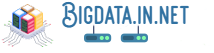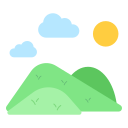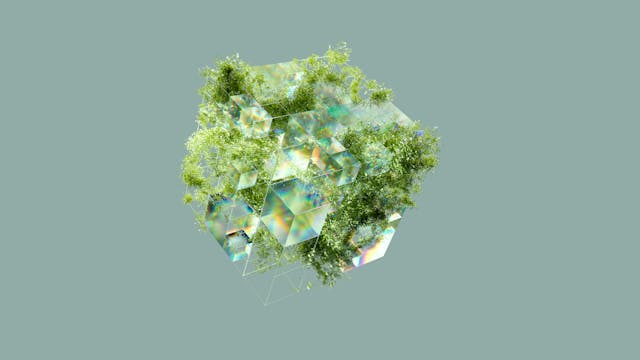1. Introduction
A popular NoSQL database, MongoDB is a top option for many developers due to its scalability and versatility. Conversely, Robo 3T GUI is an intuitive tool that offers a graphical user interface for interacting with MongoDB databases. Establishing a connection between your MongoDB deployments and Robo 3T GUI can significantly streamline database management by providing a user-friendly interface for easily creating indexes, querying data, and handling administrative chores. Through this connection, users can manage databases more easily and conveniently by bridging the gap between the command-line interface of MongoDB and the Robo 3T GUI's ease of use.
2. Installing Robo 3T
To install Robo 3T on your system, follow these steps:
1. Download the Robo 3T installer from the official website. Choose the version compatible with your operating system.
2. Once the download is complete, open the installer file to initiate the installation process. Follow the on-screen instructions to proceed.
3. During installation, you may be prompted to choose the installation location and select any additional components or features you wish to include. Make your selections accordingly.
4. After completing the installation process, launch Robo 3T from your application menu or desktop shortcut.
5. Upon launching Robo 3T for the first time, you may need to configure some initial settings such as connecting to a MongoDB deployment or setting up database connections.
By following these steps, you can easily download and install Robo 3T on your system and begin using this powerful GUI tool to interact with your MongoDB deployments efficiently and effectively.
3. Connecting Robo 3T to MongoDB

To connect Robo 3T to your MongoDB deployment, follow these steps:
1. Launch Robo 3T and click "Create" on the connection settings window.
2. In the connection settings, enter a name for your connection.
3. Under the "Connection" tab, input your MongoDB deployment's details like address and port.
4. If authentication is required, switch to the "Authentication" tab and enter your credentials.
5. Test the connection by clicking "Save & Connect"; you should see a success message if everything is set up correctly.
With these simple steps, you can establish a seamless connection between Robo 3T and your MongoDB deployment, allowing you to manage your databases with ease using a graphical user interface.
4. Setting up Authentication

For your database to be secure, Robo 3T and MongoDB authentication must be set up. You must first make sure that authentication is enabled on your MongoDB deployment before you can configure this. You can achieve this by assigning a value (such as "enabled" or "true") to the `security.authorization` parameter in your MongoDB configuration file.
Once your MongoDB deployment has authentication set up, you can set up Robo 3T to connect with these credentials. Navigate to the MongoDB deployment connection settings in Robo 3T and enter the password and username that you have configured for your database's authentication.
When configuring authentication, it's crucial to take MongoDB's role-based access control (RBAC) into account. To manage who has access to databases and collections, you can create user roles with defined permissions. You can then assign these roles to other users, giving you efficient control over permissions in your database system.
By setting up authentication between Robo 3T and MongoDB using these methods, you can guarantee safe database access while efficiently controlling user permissions with role-based access management. This guarantees that only authorized users with the proper credentials can interact with your MongoDB deployment and helps safeguard your data from unauthorized access.
5. Exploring Features in Robo 3T GUI
In this section, we'll delve into the key features that make Robo 3T GUI an efficient tool for database operations.
Robo 3T simplifies your workflow with its robust features and intuitive design. Its user-friendly query builder, which makes it simple and quick for users to create sophisticated MongoDB queries, is one of its best features. This capability is especially helpful for people who need to efficiently communicate with the database but may not be familiar with the query language used by MongoDB.
Robo 3T is a powerful framework for aggregation that makes data aggregation in MongoDB easier to do. By using a visual editor, users may create aggregation pipelines visually, which facilitates data manipulation and analysis inside the database.
The tools for index management that Robo 3T offers are another helpful feature. These tools make it simple for users to design and maintain indexes, which enhances query performance and streamlines database operations. Using a graphical interface to control and visualize indexes improves the overall productivity of dealing with MongoDB deployments.
Robo 3T facilitates schema visualization, enabling users to visually examine the organization of their MongoDB collections. This feature guarantees that users have a clear overview of their database structure and aids in their understanding of the links between various fields inside their documents.
The comprehensive set of features offered by Robo 3T makes it an indispensable tool for developers and database administrators looking to connect seamlessly with their MongoDB deployments.🖇
6. Querying MongoDB Data Using Robo 3T
Working with MongoDB databases requires knowing how to query data using Robo 3T. The Query Editor, which is situated at the upper left corner of the interface, can be used to run queries in Robo 3T and retrieve data. You can use the MongoDB query language to write queries here. To locate every page in a collection, for instance, all you need to do is type `db.collection.find({})} and press the play button to execute the query.
Using Robo 3T to update data in MongoDB is similarly simple. You can utilize the Update tab in the Query Editor to update particular documents based on predefined criteria. To update a field's value in every document that satisfies a specific requirement, for example, you can call `db.collection.updateMany({ filter }, { update })} and run the query.
When deleting data in MongoDB using Robo 3T, delete procedures like `deleteOne()` and `deleteMany()` must be used. Your delete query might be written with particular conditions, such as document fields or values, in mind. One document that satisfies the specified filter criteria can be removed by typing `db.collection.deleteOne({ filter })}.
To sum up everything I've written so far, learning Robo 3T querying strategies allows for effective data retrieval, updating, and deletion from MongoDB databases. Knowing how to write efficient queries enables developers to work with databases more efficiently and manipulate data more skillfully.
7. Visualizing Data with Robo 3T Charts
Robo 3T Charts can help visualize your MongoDB data and facilitate more intuitive data analysis. You may use Robo 3T to make interactive graphs and charts that let you visually examine your dataset. To begin, just select the "Charts" tab in Robo 3T.
You can pick the fields you wish to see displayed and decide which kind of chart—bar, line, or pie—best illustrates your data. To make your charts more enlightening and visually appealing, Robo 3T lets you alter their colors, labels, and other design elements.✉️
Robo 3T Charts let you visualize your MongoDB data so you can quickly see patterns, trends, and outliers that might not be obvious when viewing the data in its raw form. You may make more educated judgments with the aid of this visual depiction of data, which is based on thorough insights derived from your datasets.
Using Robo 3T's visualization capabilities may make complicated data analysis chores easier and enable you to extract relevant information from your MongoDB deployments, regardless of your role—developer assessing database performance or business analyst looking at customer behavior trends.
8. Creating Indexes in MongoDB via Robo 3T
Robo 3T's index creation and management in MongoDB is a simple procedure that can significantly improve the speed of your database queries. Launch Robo 3T and link it to your MongoDB deployment as instructed in the earlier stages to get started. After you're connected, select the collection you wish to create an index for.
Picking the collection, performing a right-click on it, and selecting "Manage Indexes" from the context menu are the steps involved in creating an index in Robo 3T. This will cause a new window to open, allowing you to inspect the current indexes, add new ones, and remove those that aren't needed. Click the "Create" button to start a new index, then select the fields you want it to contain and any other preferences you may have, such as partial filters or unique constraints.
Click "Create" to complete the index configuration procedure after it has been set up. After that, Robo 3T will speak with your MongoDB deployment to build the index in accordance with your requirements. Once the index has been generated, you may confirm it by executing queries to take use of the newly constructed index for faster query execution, or by refreshing the indexes list in Robo 3T.
You can quickly optimize your database for faster query execution and better overall performance by managing indexes in MongoDB using Robo 3T. You can make sure that your MongoDB deployment is operating at maximum efficiency by streamlining index construction and maintenance chores by following these easy steps within the user-friendly Robo 3T interface.
9. Importing and Exporting Data

With Robo 3T, importing and exporting data can be a simple and effective procedure. You can use the "Import Wizard" tool in Robo 3T to import data into your MongoDB deployment. Choosing a file with the data you wish to import and indicating the target collection in your database is made simple with this tool.
On the other side, Robo 3T also provides a simple way for exporting data from your MongoDB deployment. You can select the databases or collections you want to export and save them in several forms, such CSV or JSON files, by using the export feature. This facilitates the sharing, migrating, and storing of data backups across many systems.
Using Robo 3T for data import and export with MongoDB deployments may greatly ease these operations, whether you are trying to transfer big datasets, backup important information, or just optimize your data management activities. Robo 3T is an effective solution for managing data in your MongoDB environment because of its extensive features and intuitive UI.
10. Configuring Connection Settings
When connecting your MongoDB deployments to the Robo 3T GUI, setting up the connection parameters is essential to guaranteeing top performance. You may fine-tune your connection in Robo 3T by adjusting options like buffer sizes, timeout values, and SSL configuration. You can enhance the overall user experience and query responsiveness by adjusting these settings according to your particular use case and network conditions.
Setting up parameters like the maximum number of connections permitted, connection timeouts, and read preference is part of optimizing connection settings in MongoDB. By changing these settings, you can improve the effectiveness of data retrieval processes and control server-side resource usage. Achieving a balance between resource usage and performance requires careful configuration adjustments based on the workload demands of your MongoDB deployments.
Take into account aspects such as database load, network latency, and security needs when adjusting the connection settings for both Robo 3T and MongoDB respectively. In order to guarantee a seamless and effective connection between your MongoDB deployments and Robo 3T GUI, you can make educated decisions by keeping an eye on the effects of these changes through metrics like query response times and server resource use. You can improve the efficiency of your database interactions and establish workflow by paying attention to these pointers and consistently refining your connection settings.
11. Backup and Restore Procedures

Backups are essential to the security of MongoDB databases. Robo 3T offers user-friendly backup and restore tools to protect your data. In Robo 3T, go to the database's context menu and choose "Export Database" to create a backup of the database. Select the backup file format and destination folder. Use automation tools or scripts that are integrated with Robo 3T for scheduled backups.
Robo 3T makes MongoDB database restoration simple and effective. Just click "Import Collection(s)" from the target database's context menu, choose the backup file to restore from, and make any required changes. To guarantee data integrity, confirm the restoration details before proceeding. To ensure backups are reliable, it's advisable to periodically test them by restoring them to an alternative environment.🗞
Data management chores for MongoDB deployments are optimized by utilizing Robo 3T's backup and restore capabilities. Putting in place strong plans with these characteristics improves data security and makes recovery operations easier in the event of unanticipated circumstances._actions taken to ensure catastrophe recovery and database maintenance._
12. Troubleshooting Common Connection Issues
Users could run into frequent connection problems when connecting MongoDB deployments to the Robo 3T GUI. Incorrect authentication credentials are one common issue. Verify that the user has the appropriate permissions to access the database and that the username and password are typed correctly.
Network configurations could be the cause of another problem. Make sure the Robo 3T machine can connect to the MongoDB server, and confirm that no firewalls or security groups are blocking communication between the two.
It could be the result of incorrectly setup settings if you are experiencing timeouts or connectivity issues. Modify the host address and port number in Robo 3T to correspond with your MongoDB deployment's configuration.
Finally, make sure that SSL is set up correctly on both the MongoDB server and Robo 3T if you are having issues with an SSL connection. Make that all parties have appropriately configured and trusted the certificates and key files for secure communication.